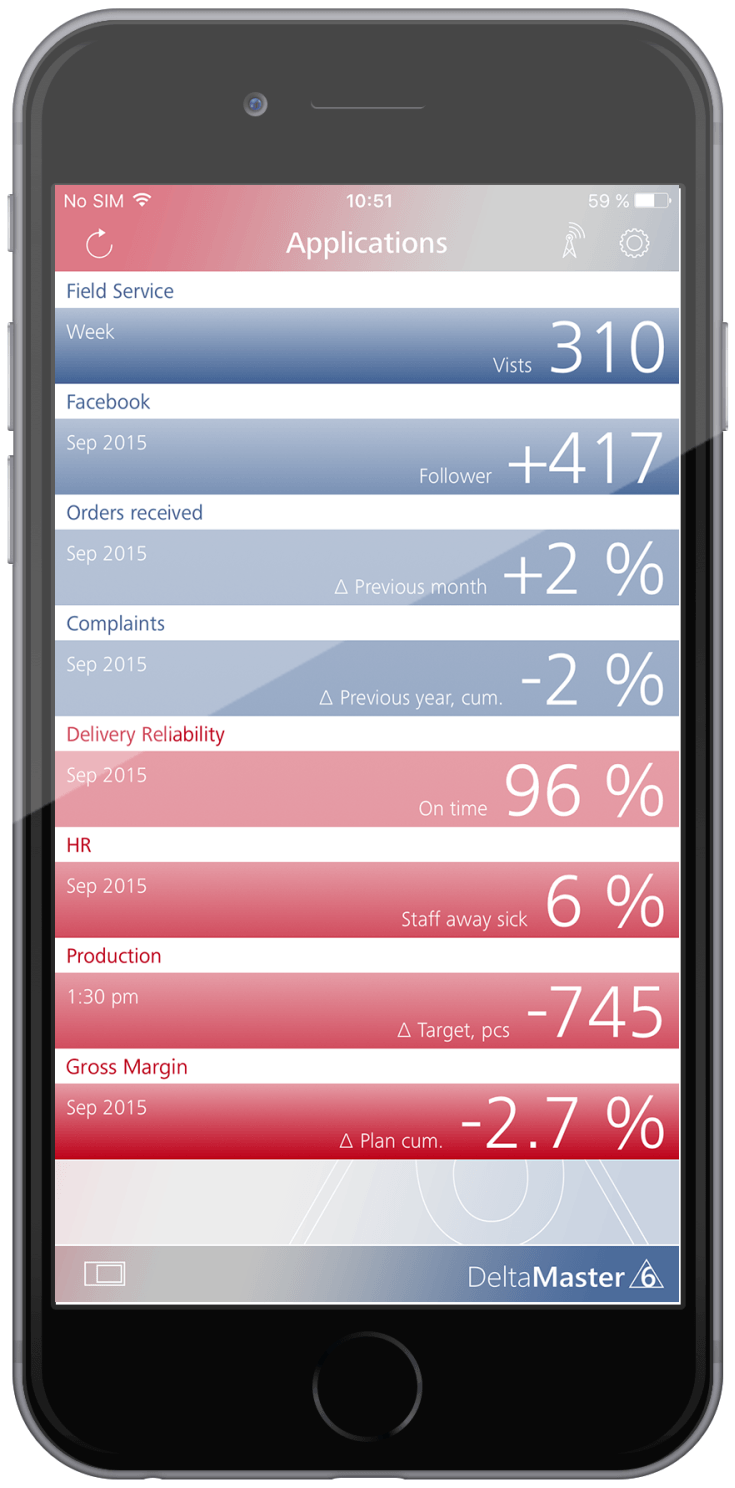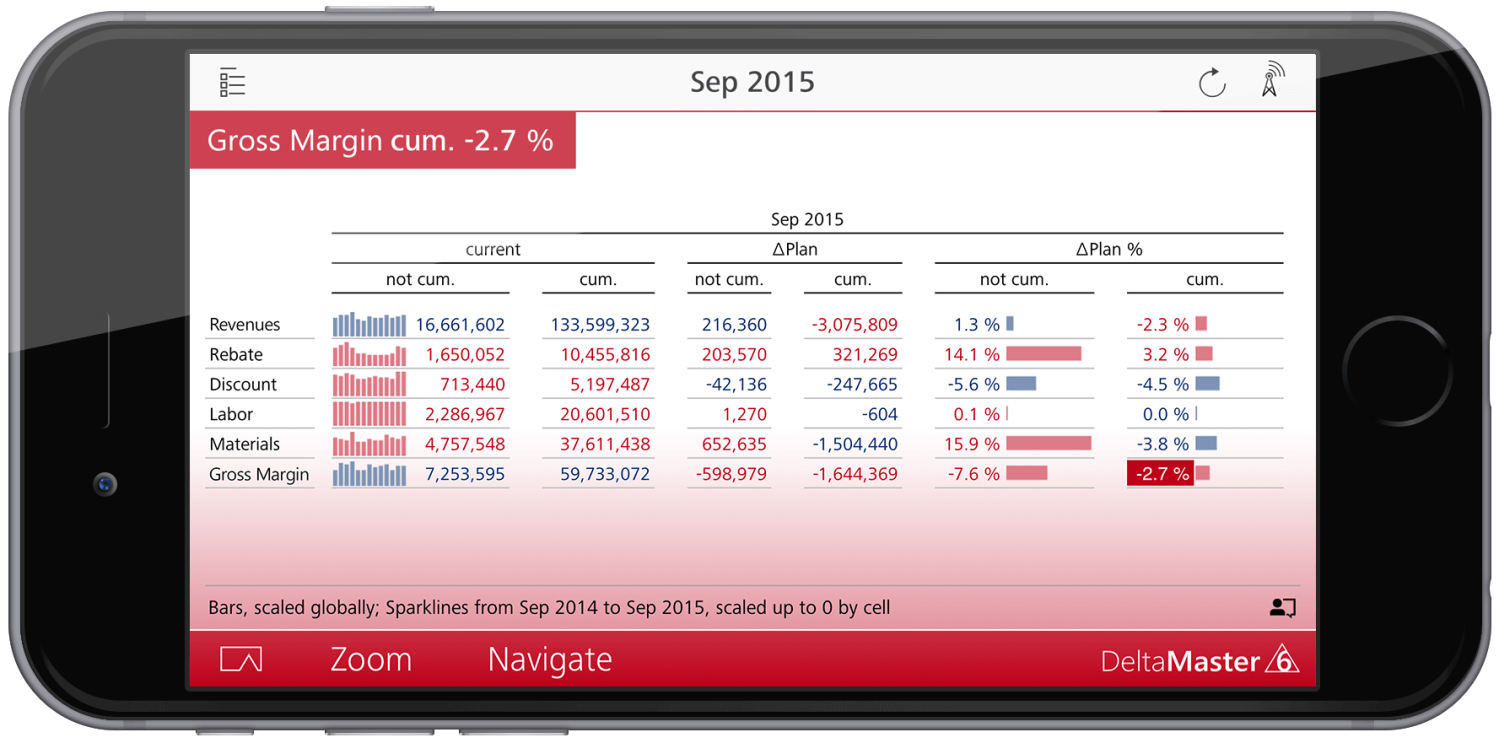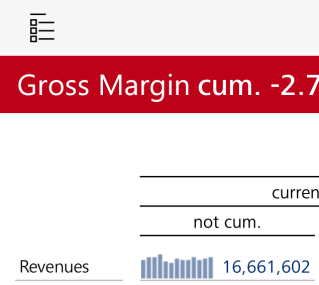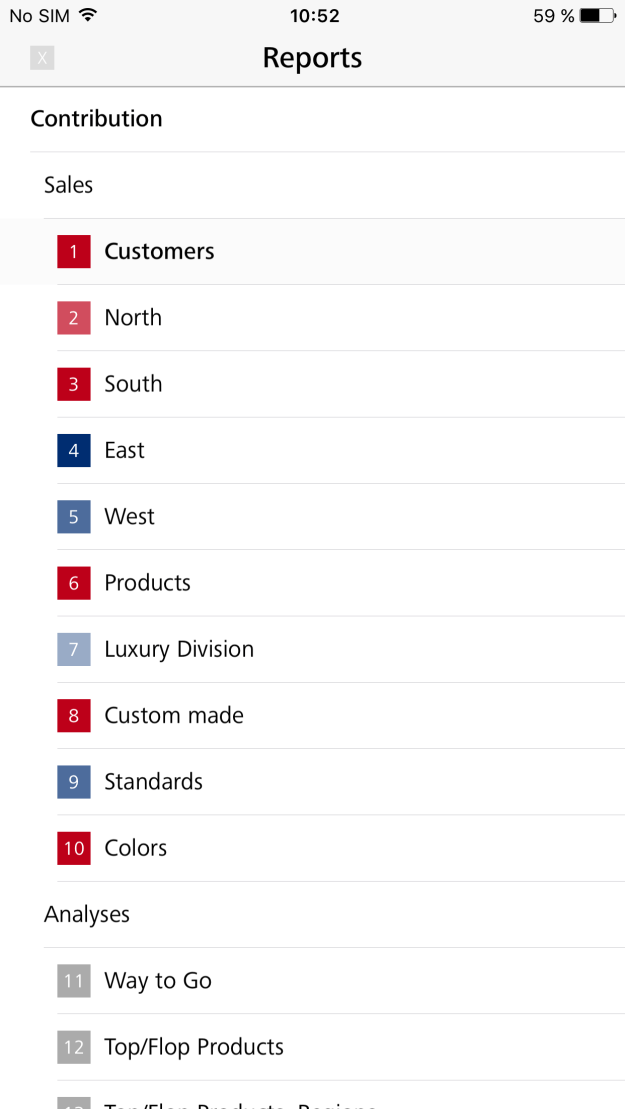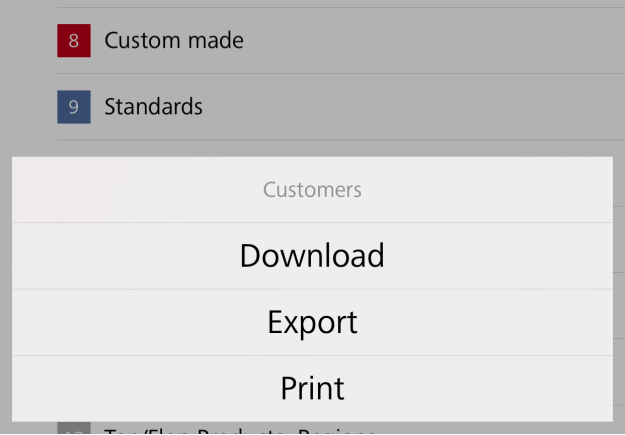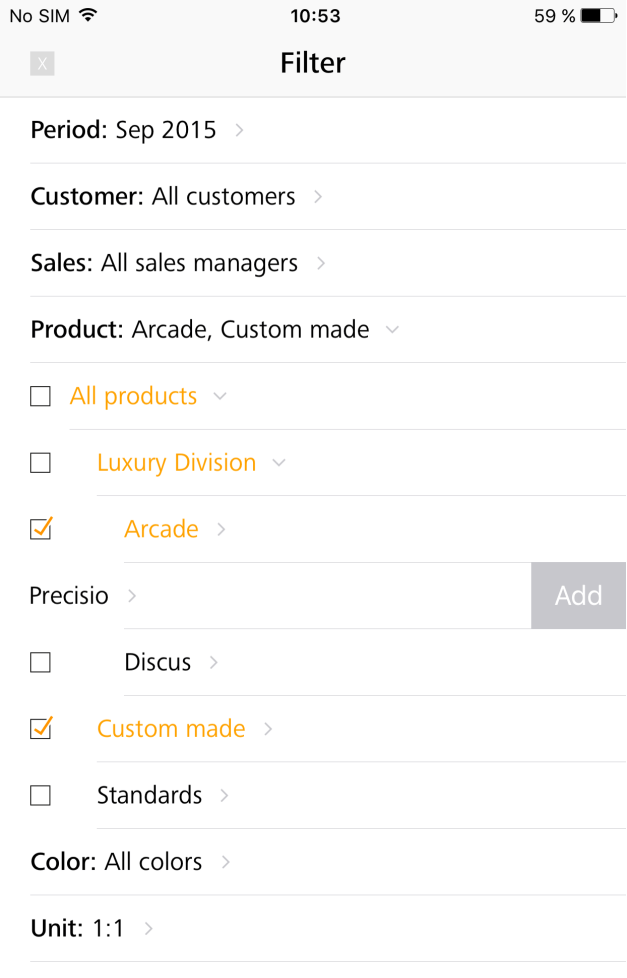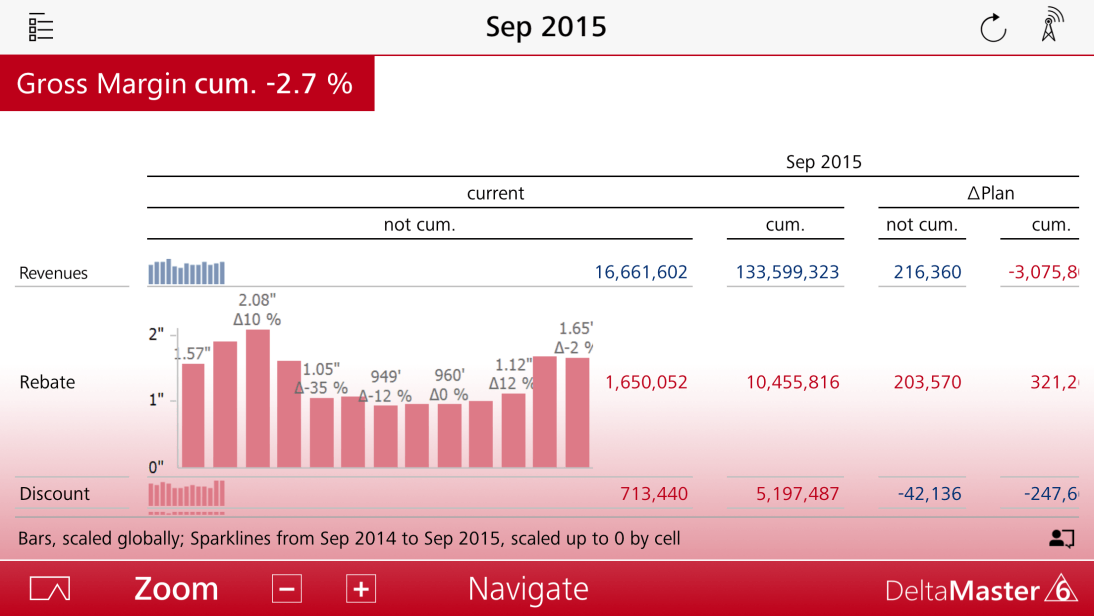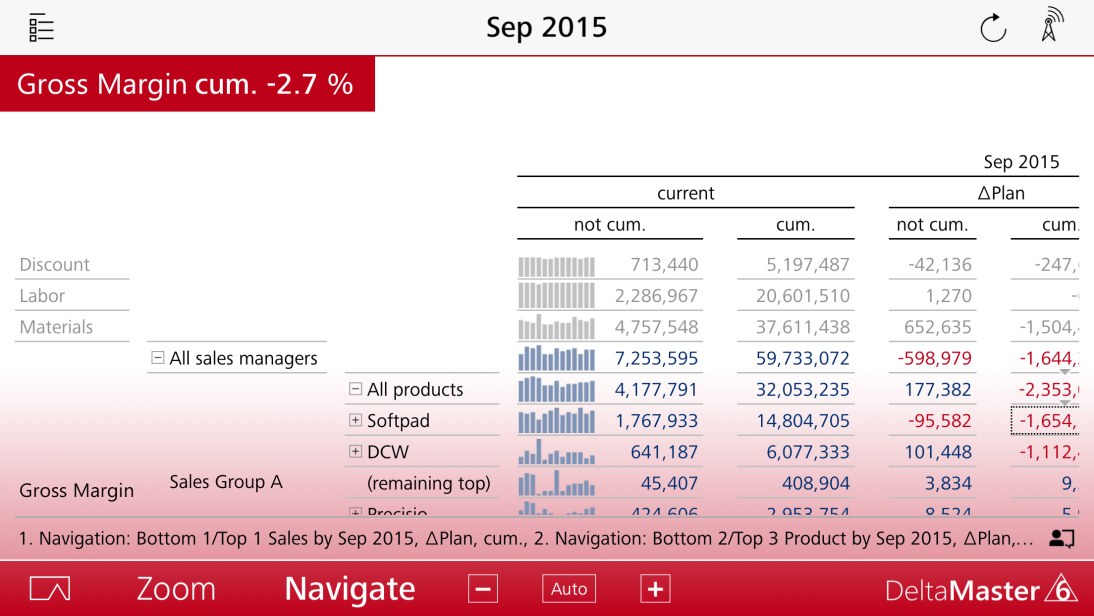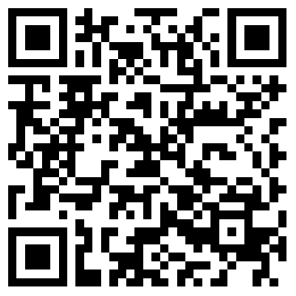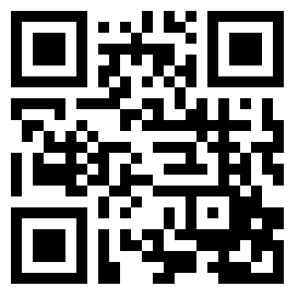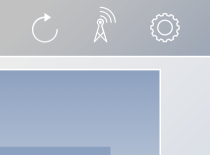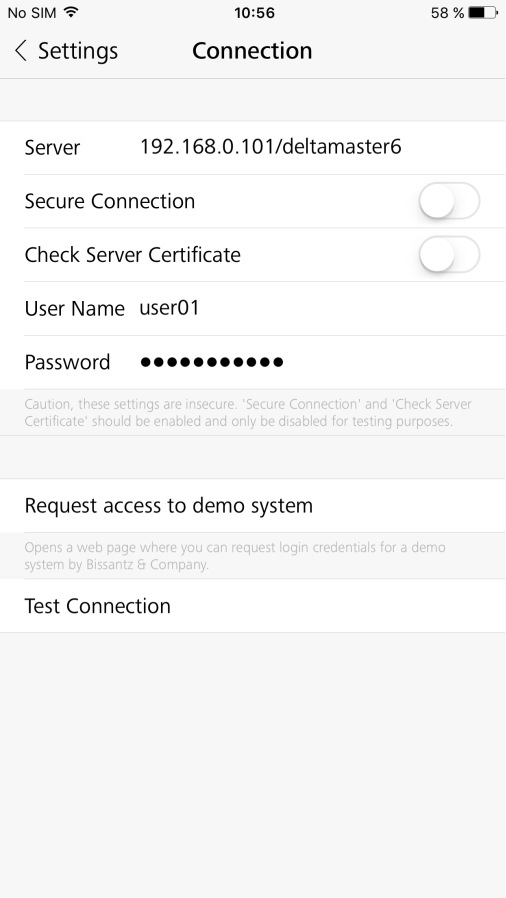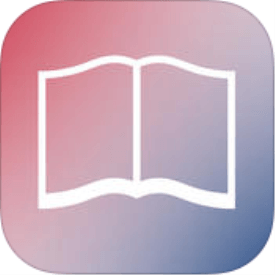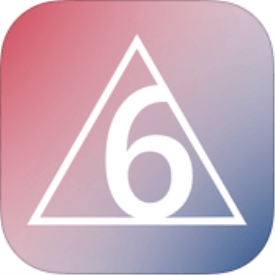Greetings, fellow data analysts!
Mobile BI is the term for querying or displaying performance management data on the go. “On the go”, thereby, is relative as the usage of mobile devices continues to grow within companies: People take tablets along to meetings or check smartphones throughout the day to see if things are running smoothly. For these and other scenarios, there’s the DeltaMaster App, with which you use applications from DeltaMaster 6 on an iPhone or iPad. The app works both online and offline – and the reports look just as good on the smaller screens as on those of a laptop or desktop computer. The way data is presented often determines if the people who receive it actually read it. That’s why some companies feel that one advantage of the DeltaMaster App is that it improves the acceptance for and the usage of BI applications. Swiping through DeltaMaster reports on an iPhone or iPad, zooming through time, or navigating to the details is truly a pleasure! That means tangible benefits for data-driven management.
Best regards,
Your Bissantz & Company team
The DeltaMaster 6 release includes a brand-new app for iPhone and iPad devices. We will explain what the app can do and how it is integrated in the DeltaMaster environment. And we invite you: Try it yourself! With our demo system, it is easy as you will see below.
Before we start, let’s have a look at some major features of the DeltaMaster App.
Users can…
- update reports (i.e. refresh reports with data from the database),
- add filters (i.e. change the view to show a different month, cost center, or material group),
- zoom and navigate in pivot tables (i.e. semantic zoom, pivot navigation),
- display reports and entire applications in offline mode without network access, and
- share reports (i.e. export to PDF or Word files).
The app applies the same permissions used in the Windows client or web client (i.e. browser). This makes it an ideal addition to existing DeltaMaster solutions. For many clients, this is an important reason to migrate to DeltaMaster 6. Best of all, no separate licenses are required.
Starting with the dashboard
Once you start the app, you will see a dashboard with tiles in the familiar red-blue color scheme of DeltaMaster. If you hold the device upright, which is usually the case with smartphones, you will view the dashboard in a special row presentation. Each entry stands for one DeltaMaster application that is represented with a KPI in the dashboard. Here you can immediately see what is happening in the individual areas – for example, where positive or negative results are to be observed – and what issues you should address first.
If you rotate your device horizontally, the display will change. The dashboard will now appear as square tiles – just like those in the Windows client (see image on page one).
For some users, a mere glance at such a data-dense dashboard will suffice to know how the company or the area under their management is performing as a whole. Those who have the time or want to know more details, open the respective application by tapping a tile. This procedure is identical in the Windows client, web browser, and app.
Appealing as usual
The app will display the predefined start report in the familiar style of DeltaMaster. In this case, it is a Graphical Table with a variance analysis. A first glance reveals that the reports in the app are a spitting image of those in the Windows client.
The app adapts the font size to the respective screen size so that you can view reports without scrolling. To display the original size, tap the report twice.
To flip ahead to the next report or back to the previous one, swipe the screen as you would in a photo app. The background colors reflect the “report weather” that is displayed in both the app and Windows client. Thanks to this color-coding, you immediately recognize a noteworthy situation even if you are just quickly swiping through the reports.
In the following screenshots, we have omitted the iPhone bezel to emphasize the details.
Selecting reports from the report list
To select and open a report from the report list, tap the ![]() symbol on the upper-left side of the report.
symbol on the upper-left side of the report.
Graphical Tables in the report list are color coded in red and blue as shown on the screenshot on the following page. This is another example of the strong signaling concept in DeltaMaster 6. If a report is gray, no report weather is available for this report. This can have a number of reasons. The two most common are that no report weather (e.g. weather cell) has been defined in this Graphical Table or the report stems from an analytic method (e.g. Portfolio Analysis, Geo Analysis, or SQL Drill Through). As a matter of principle, the report weather can only be defined in a Graphical Table.
To open the report, just tap it. The entries that are not numbered (e.g. “Sales” and “Analyses” in the example on your right) are folders, which you can open or close with a tap. To close the report list without opening another report, tap the “X” in the upper-left corner
If you hold your finger on an entry, a type of context menu will open at the bottom of the screen. Here you can download the report for offline use, export it as an Office or PDF file, or print it.
Setting a filter
As long as you are in online mode, you can interactively filter all reports – in other words, choose other attributes than the ones that have been saved, e.g. another month, country, or material group. To filter, tap on the header where the current filter is listed – for example, “Sep 2015” in our example. The app will then display all available dimensions (i.e. filter criteria, attributes) in a list.
To open the dimension, tap a row, similar to how you would in the Filter Browser of the Windows client (known in DeltaMaster 5 as the Dimension Browser). The app designates parent members with a small gray arrow. Tap the name to open or close this branch.
To select a member, tap the checkbox. Multiple selections are supported. If you drag a member in its row to the left, an additional button will appear on your right. By tapping this button, you will add it to the current selection. To close the filter settings and apply them to the current report, tap “X” in the upper-left corner.
The filter options in the app are identical to those in the Windows and web client because they are the same repository applications. Accordingly, the Filter Context (known in DeltaMaster 5 as the View Context) is valid in the app as well. Report editors can use it to control which dimensions and members are offered to report consumers.
Zoom and navigate
The analytic functions Zoom and Navigate in Graphical Tables are probably the app’s greatest features.
Use the patented Semantic Zoom to take a closer look how a measure has developed over time. You can enlarge sparklines in granular levels to display additional information as more and more space becomes available on your screen. This type of zoom, therefore, increases the information quantity of the table.
Pivot Navigation is another patented feature, which you use to break down a KPI, step by step, and explain how the respective starting value is divided to the values of a further attribute. This helps you pinpoint revenue or cost drivers and the causes behind variances very quickly.
Both functions start from a specific table cell – in other words, you want to zoom on a certain sparkline or break down a particular value. Tap this cell to select it. If the cell is displayed in a smaller size, first switch back to the original size by tapping the report twice. Now select an individual cell and tap “+” or “–“ to zoom and navigate.
These two functions are prime examples for the smooth transition from an overview to the details in DeltaMaster. The fact that these transitions take place in the same report foster understanding because the context remains constant.
Offline mode
You can save reports and entire applications on an iPhone or iPad so you can work with them even if you have no access to the database or even the Internet. This ensures that you always have your DeltaMaster reports on hand even in adverse conditions, for example, in an airplane, train, warehouses, or even during customer appointments where you don’t want to rely on mobile networks or a guest access point.
Changing a filter, opening links as well as the Zoom and Navigate functions in Graphical Tables all require a database connection. Accordingly, these four functions of the app are not available in offline mode.
We will explore the offline mode of the app in more detail in a future edition of DeltaMaster clicks!.
Installing the app
You can download the DeltaMaster App free of charge in the Apple app store. The easiest way is to simply scan the QR code with your iPhone or iPad. The code on your right or the address appstore.com/deltamaster will take you directly to the app’s homepage in the app store. Alternatively, you can also search the store for the keyword ”DeltaMaster”. If you do not have an iPhone, iPad, or iTunes, the page will not be displayed. A preview is available at itunes.apple.com/de/app/deltamaster/id924014410.
When you start the app for the first time, it will inform you that you must configure the connection to the server. This tells the app where it should retrieve the applications and data as well as which user wants to work with it.
Test the app in our demo system
The app is very easy to configure when you test it with our demo system. We have specially designed this system so that you can get to know the app with sample data even if you do not already work with DeltaMaster WebClient.
The QR code on your right will take your directly to www.bissantz.de/testen, where you can request your personal login and password for the demo system. We will then send your login information as an email. Ideally, you should open this email on your iPhone or iPad or forward it to these devices. If the app is installed on the device, you can immediately open the configuration file (DMSETTINGS), which is sent as an attachment with the app, to enter all settings automatically. Currently, the registration page and the demo application is in German only.
If desired, you can configure the connection to the server manually.
Configuring the connection to the server
Click the gear symbol ![]() in the upper-right corner of the dashboard to open the Settings to which the Connection belongs.
in the upper-right corner of the dashboard to open the Settings to which the Connection belongs.
- Server: Enter the server and, if necessary, the path to DeltaMaster WebClient (e.g. “192.168.0.101/deltamaster6” or “demo. deltamaster.info”). This is the same server entry you would enter as an address in the browser, simply without “http” or “https”.
- Secure Connection: Activate this option to encrypt the connection to the server (i.e. HTTPS). This option should be activated for productive systems, provided, of course, that the server you are calling supports HTTPS.
- Check the server certificate: This option is only relevant for Secure Connections. If it is active, the app will check if a trusted certificate is used for the encryption. This option should be activated for productive systems. If you are working with development or test systems, you can deactivate it because e.g. the development or test server has a self-signed certificate. The encryption also works without a trusted certificate. In this case, however, it cannot check the identity of the server.
- User Name: Enter your Active Directory or Windows user name to use the app. The authentication is valid for DeltaMaster Repository as well as the data sources (OLAP and/or relational databases) of DeltaMaster applications (single sign-on).
- Password: Enter the password for the User name you have entered. If you change your password, you will need to change it in the app as well. Please keep this in mind if you have to change your password in regular intervals, as required in the security guidelines of many companies.
Use the button at the bottom of the page to test the Connection. If you have no connection, make sure if the connection settings work in a web browser, for example, in Microsoft Internet Explorer, Mozilla Firefox, or Google Chrome. The app uses the same login information that you would use to access DeltaMaster through a web browser. As a result, you can enter the Server (including the path), User Name, and Password in the app just as you would in a web browser. In most development or test systems, the encryption is not activated or only a self-signed certificate is available. If the app cannot make a connection in this case, deactivate the option to check the server certificate and secure connection as a whole.
DeltaMaster WebClient is mandatory
On the server side, DeltaMaster WebOption in version 6.1 or higher is required. WebOption includes the Repository as a central administrative instance for user groups, applications, roles, etc. as well as the WebClient for communicating with the web browser and app. The DeltaMaster App communicates with DeltaMaster WebClient which, in turn, communicates with DeltaMaster Service, which queries the analytic databases.
The app generally works online and obtains its data “fresh” from the database. The app also has an offline mode. The dashboard and all applications that can be accessed through the app are user-specific. The app applies the same permissions and roles as in DeltaMaster Repository and the analytic databases.
This architecture makes application deployments very simple. You can work with one and the same application from the Windows client, WebClient (browser), or app. This also means that as soon as the WebClient goes live, you instantly have a second way to access it – namely, through the app. This is practical when users work with mobile devices other than those from Apple. The login and password are identical to your usual access information and do not need to be administered separately.
WebOption is typically installed and operated on a company’s own servers – in other words, in its own infrastructure and not in a public cloud.
The app for the new DeltaMaster generation
We will close with a note for those readers who have worked with DeltaMaster for many years. The app that we have presented here belongs to DeltaMaster 6. It is completely different from DeltaMaster ReaderApp, which was launched in 2011 as an add-on for DeltaMaster 5 (see DeltaMaster deltas! 5.4.9, feature #3). The most important difference is that DeltaMaster App in version 6 primarily works online (i.e. with database access) and additionally has an offline mode to download applications or reports and save them locally. DeltaMaster ReaderApp in version 5, in contrast, works offline, meaning with no database connection. Reports are calculated in advance and transferred to the device as DMMOBILE files. To update reports in the ReaderApp, you need updated files, for example, as an email or through a web server. The technology is robust and works from a DeltaMaster session as well as with DeltaMaster ReportServer. However, ReaderApp in version 5 does not support dynamic functions such as the filtering of reports or the zooming and navigating in Graphical Tables.
To build new and extend existing mobile applications, we recommend using the DeltaMaster App of version 6. It provides considerably more capabilities and seamlessly integrates with the landscape, permissions, and roles of DeltaMaster. Moreover, it belongs to the DeltaMaster generation that will lay the foundation for all future developments.