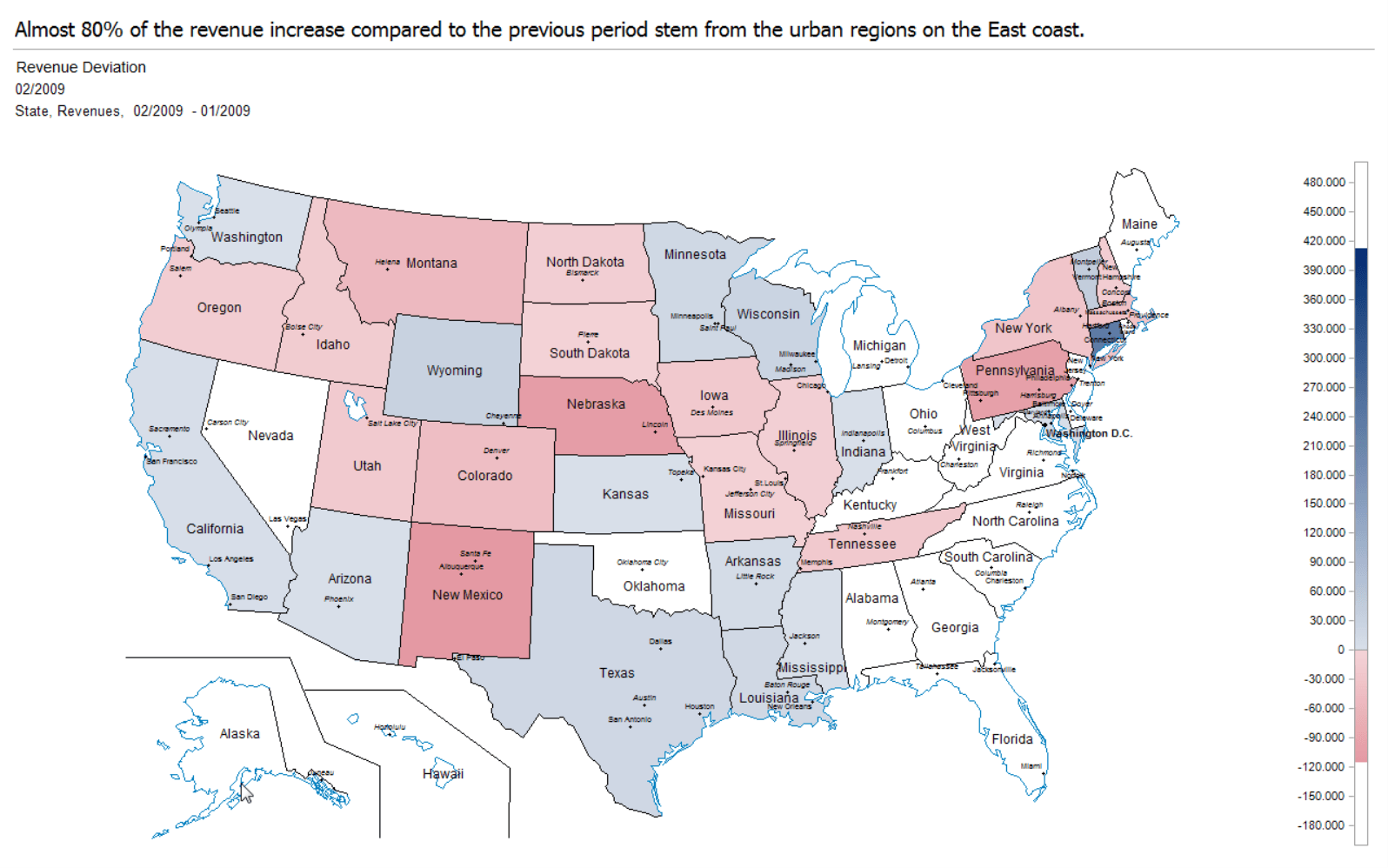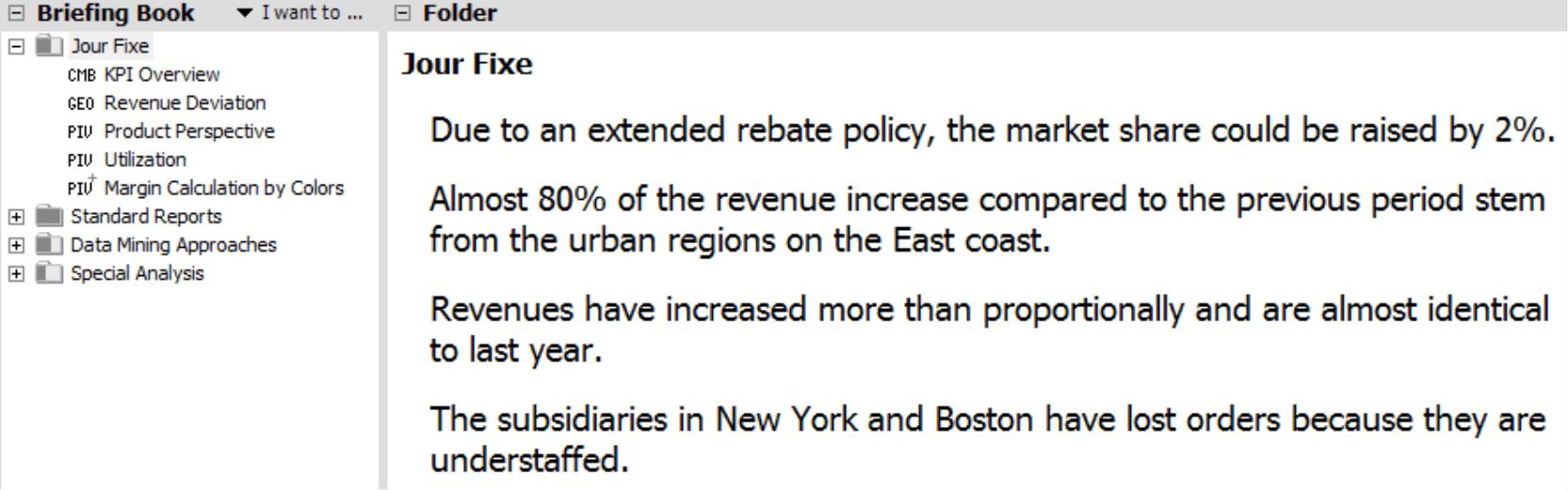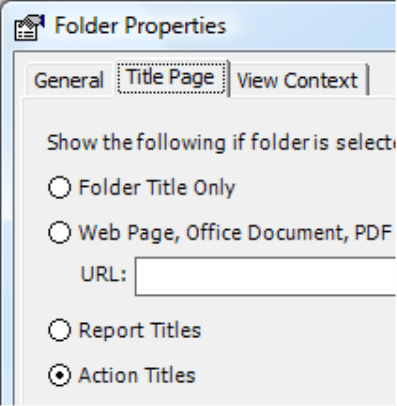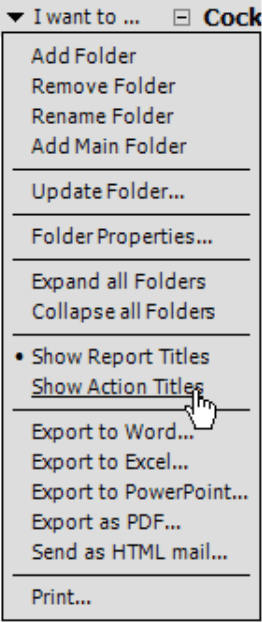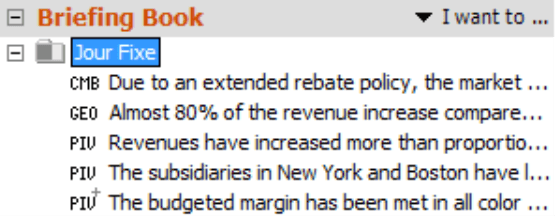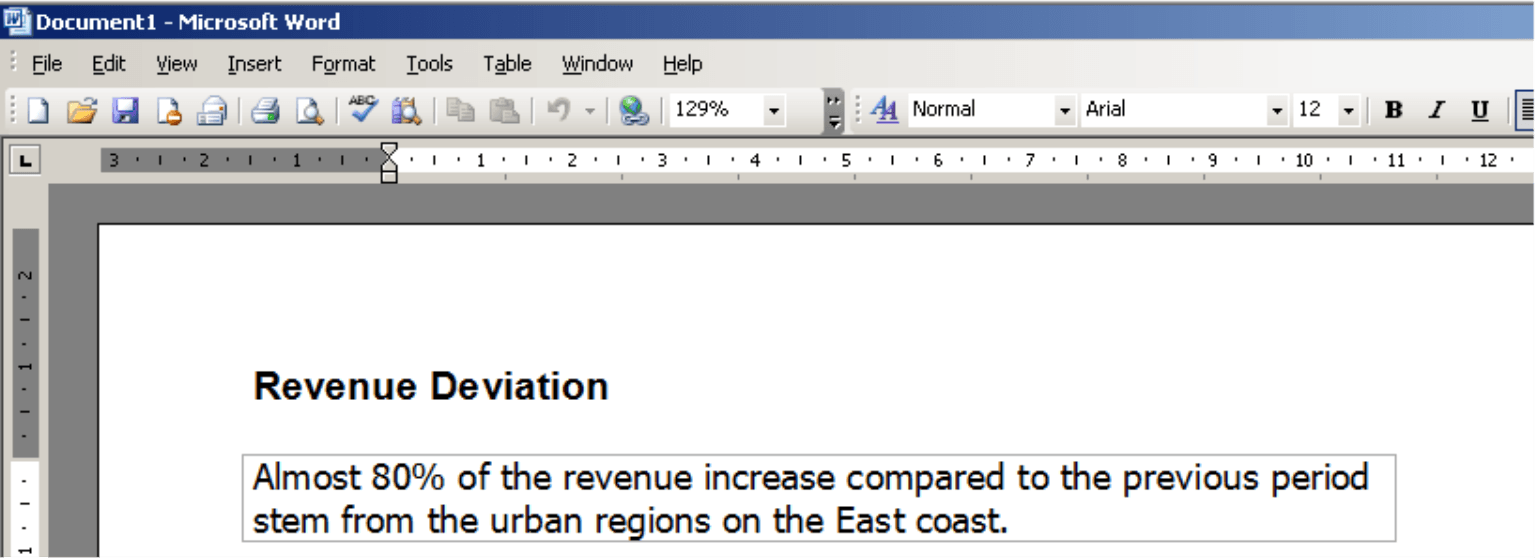Greetings, fellow data analysts!
Some headlines even make headlines. Back in April 2005, for example, a major German tabloid graced its front page story with the title: “We are the Pope!” Certainly, there is a lot askew in a headline. It gained so much attention, however, that it became a popular saying and was reused throughout the media in multiple variations. Would this headline have been as popular if it had just read: “Results of the papal conclave”?
Even though we don’t usually look for inspiration in the tabloids, this example shows how important strong titles are – even in management information or reports. And thanks to the Action titles in DeltaMaster, adding headlines to your reports is easy. This way, you can present the main message of your report in a prominent place and say what you want to say. What’s more, you can combine all Action titles so that your readers understand the gist of your story before you even tell it. We recommend that you use the same care to choose the headline of your report as you use for the content itself. You’ll see that these kinds of reports are highly effective – without needing any further frills besides.
Best regards,
Your Bissantz & Company Team
One of the advantages of using DeltaMaster is that you can design and present your reports in a single step. As we described in DeltaMaster clicks! 09/2009, you can interactively present the data you have prepared right in DeltaMaster – all within the application and without any media breaks. The message that you wish to convey is particularly important for any good presentation. This message shouldn’t just take center stage in your thoughts or in the overall concept. Ideally, you should clearly spell it out in words for everyone to see, for example, above every visualization that you project against the wall or document in supplementary handouts. The headlines that we choose have a major influence on how – and if – the content is understood.
DeltaMaster accounts for these factors through a concept called Action titles. Although we are uncertain of its origin, this term is commonly used in context with presentations.
Action titles vs. report titles
An Action title is displayed as a headline in reports. Optimally, it should summarize the main message of the report in a full sentence. An Action title could look like this in the presentation mode of DeltaMaster:
An Action title is different than the Report title, which is “Revenue Deviation” in the screenshot above. The purpose of the Report title is to differentiate reports and describe what they show, in other words, which content or which views they contain. An Action title, in contrast, demands the reader’s attention. It wants to warn, shock, recommend, emphasize, explain or simply say something.
The report title is displayed below the Action title in presentation mode and above the report in the normal view. In the default setting of a briefing book, reports will be shown with their corresponding report title.
Another difference: Only report titles support MDX expressions such as “<view1>” or “{[Periods].CurrentMember}“: to reference and automatically render the name of the view saved in your report. This is helpful because you can immediately see what the report in the Briefing book shows and if the view is later modified, the name automatically changes as well. Action titles, however, do not support MDX expressions. Its sole purpose is to add value to the actual report through additional content. It absolutely requires a living, breathing editor who carefully phrases the headline. For this reason, we deliberately chose not to support MDX expressions in Action titles.
Reading and writing
You can add an Action title in every user mode in which you can create new reports, in other words, Pivotizer, Analyzer and Miner. DeltaMaster will display this headline in all user levels (i.e. including Reader and Viewer), in a Web browser (provided you have published the reports using the DeltaMaster Web Option), as well as in HTML files and e-mails generated with DeltaMaster or Report Server.
Working with Action titles is very similar to writing comments that appear under your reports. To write a headline, simply click on Write action title in the status bar at the bottom corner of the Report, Cockpit or Analysis window. This will open a data entry field for your message in the upper part of the window where your headline will appear. If a headline already exists for your report, the option at the bottom of the screen will be called Read action title. If you select this link, you can open and edit the existing one.
Similar to comments, you can access the Toolbar to select the font type, size, style, and color. In contrast to comments, however, Action titles are typically displayed in large font types. We recommend that you avoid using bold type. If the standard font size seems too subtle, try using a larger size instead.
By moving the thin line between the data entry window and your report, you can provide extra workspace. For your presentation later, however, its height is irrelevant: DeltaMaster will automatically assign a proper amout of space for your headline.
All Action titles are linked to saved reports. As a result, you must save your cockpits and analysis results as a report before you can edit the headline. Since these texts are stored under Alias sets, you can administer your Action titles in multiple languages just as you already can for comments (Model menu, Model browser, Alias sets; see DeltaMaster clicks! 4/2007 for more information).
Reading action titles in context
Part of the Action title concept is that you can present them all at once to create a complete summary. Since the most important messages have been described clearly, report consumers in a rush can still understand the main points without having to study each individual view in detail. For this purpose, you can display all Action titles on the title pages of folders and also in place of the report title in the Briefing book since the DeltaMaster 5.4.1 release.
DeltaMaster displays the title pages of folders in presentation mode (View menu, Screen presentation; F5 key) as well in Reader and Viewer modes if a folder (and not a report) is selected in the Briefing book.
You can determine if DeltaMaster should display Action titles under Folder properties (context menu of the folder in the Briefing book) on the Title page tab. In this case, DeltaMaster will arrange the headlines in rows on the title page so that report consumers can read them all at once. And since each Action title contains a hyperlink, readers can simply click on the headline to switch to the corresponding report and see its detailed contents.
In DeltaMaster clicks! 9/2009, we also recommended using this function to generate an interactive agenda slide for presentations. Now you know a second way to use this feature. This option allows you to present an entire discussion in context so that the reader can understand it without having to listen to the oral presentation.
Although you can add title pages in Pivotizer, Analyzer and Miner levels, DeltaMaster will not display them. If you are working in one of these levels and want to review the entire ‘story’, you can use your Briefing book where you can switch between report titles (standard) and Action titles as of version 5.4.1. To change this setting, simply select the respective option in the I want to… menu of the briefing book for all user levels from Reader to Miner.
If you choose to view Action titles, these also serve as links so you can open your desired report directly from the Briefing book.
Exporting action titles
If you export a report to Microsoft Word, Excel, PowerPoint, or to an HTML file, DeltaMaster will include all Action titles. Please note, however, the following system-related differences:
- Word renders the Action title between the report title and the report view. The formatting will reflect the settings in the DeltaMaster report.
- Excel places the Action title in the cell that contains the text ‘_ActionTitle_’ in the sample template (.xlt file) on the ‘General’ sheet. This designated cell already exists in ‘DeltaMaster.xlt’, the standard template that comes with DeltaMaster. If you work with a customized template and want to display the headline in your Excel reports, simply add the text ‘_ActionTitle_’ to the desired cell on the ‘General’ sheet. The next time you run an export, the title will be automatically added to the generated file. The formatting complies with the chosen format for this cell in Excel – and not the format defined in the DeltaMaster report.
- PowerPoint renders the Action title as a wild card that can be used on all slides in the presentation template (.pot file). This wildcard can be a rectangle, a text box or another AutoForm – what’s important is that it contains ‘txtActionTitle’ as the content. This is how DeltaMaster knows that it should fill this form with the Action title. ‘DeltaMaster.pot’, the standard DeltaMaster template, currently contains no wildcards for Action titles. The format (font type, color, style, etc.) is generally based on the DeltaMaster report except for the font size, which is defined in the .pot file so that page layouts don’t depend on the amount of text.
- HTML: When you export to HTML files, the formatting options selected in the DeltaMaster report will be translated into a cascading style sheet (CSS). For the most part, the visualization is very close to that in the DeltaMaster report. To generate HTML files, DeltaMaster requires a template (e.g. ‘DeltaMaster.htm’). Here, you can use CSS for further formatting. For more information on customizing the HTML template, please read DeltaMaster deltas! 5.3.6, feature #12.
You can also format the title pages of folders (see previous section). Read DeltaMaster deltas! 5.4.1, feature #5 for more information.
Tips for good action titles
We admit that writing good Action titles is not easy – and it’s not always necessary either. Some statistics, overviews and arrangements are valuable without a special message. In these cases, you could use the Action title to describe the report content. After all, an action title has a more noticeable format than the more factual report title. Presentations and meetings often deal with messages – and they belong in the headline: the Action title.
- An Action title should add value to the report and not simply reiterate the table or chart below. A measure that anyone can easily find and read in the table should not be repeated in the headline. Instead, try making an observation in a complex report – something that you want to refer to because not everyone can quickly identify it – such as an inconsistency that only occurs once or twice in the many rows, a relationship between cells that are not next to each other, or even a cause or explanation that isn’t explained in the report because it doesn’t come from the database. Of course, graphical tables also create similar results – these visualizations help the reader quickly identify which points deserve closer observation.
- An Action title should be a single, complete, grammatically correct sentence containing a subject, an action verb and, optionally, an object. The subject is extremely important for showing who did, is doing or must do something.
- You can expound upon the ideal described above by placing all Action titles after each other. This creates a complete summary of the presentation. You can already imagine how hurried readers only study the Action titles because they lack the time and effort to examine the entire set of reports. Nevertheless, those people must also be able to understand and identify the core message of the presentation. In this case, the title is no longer seen in the context of an individual report. Instead, it becomes part of a larger argumentation and has a relationship to the reports shown before and after. That doesn’t make writing Action titles any easier. It does, however, make the presentation better.
For more ideas on how to write powerful messages, visit Dr. Rolf Hichert’s Web site: www.hichert.com
Questions? Comments?
Just contact your Bissantz team for more information.