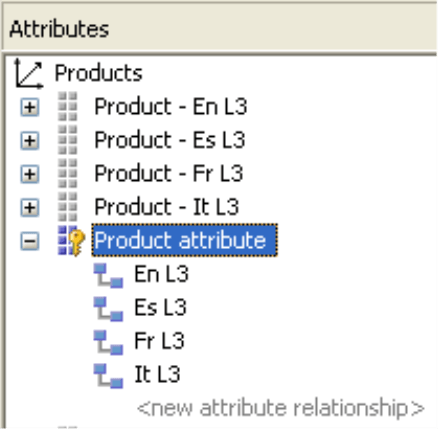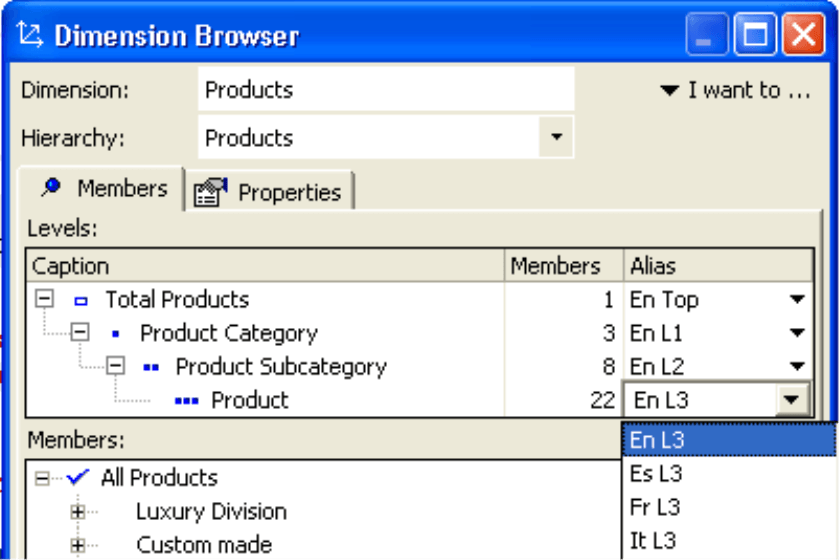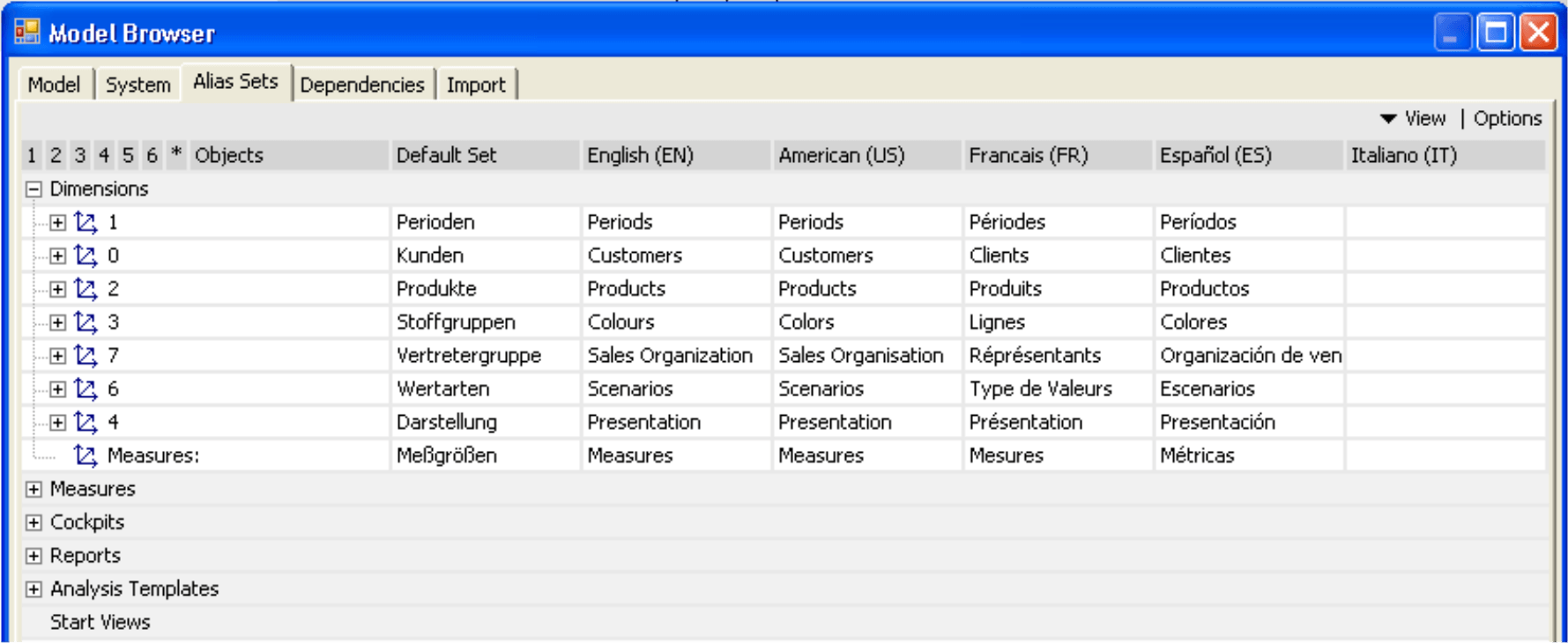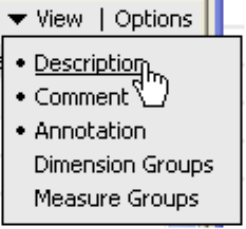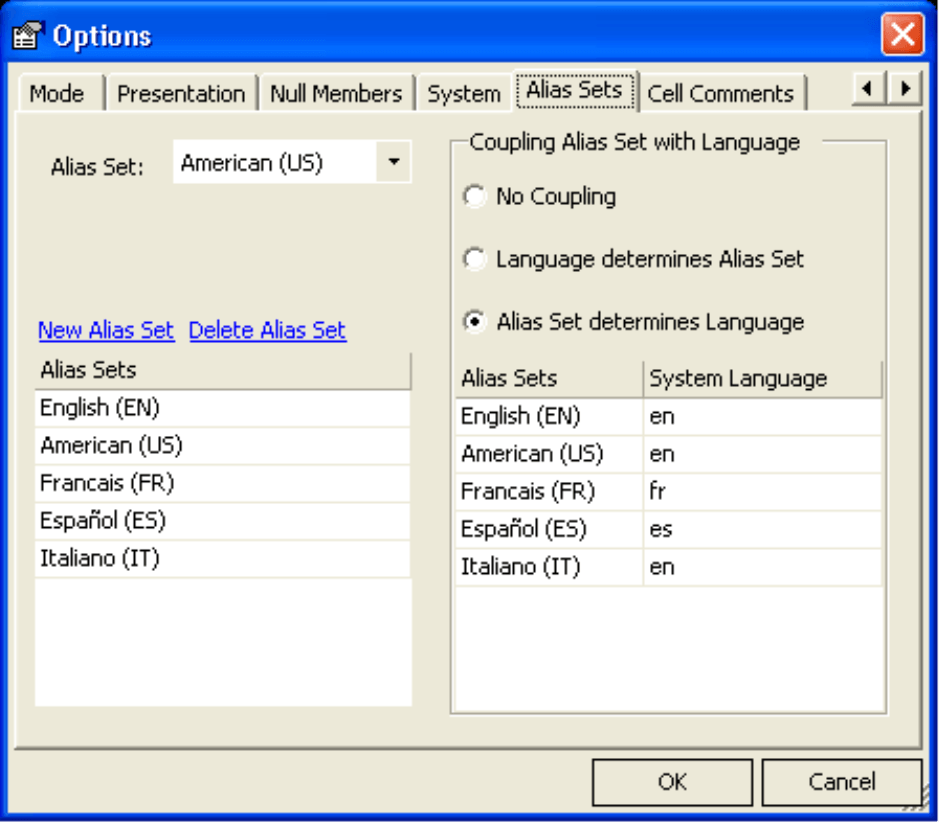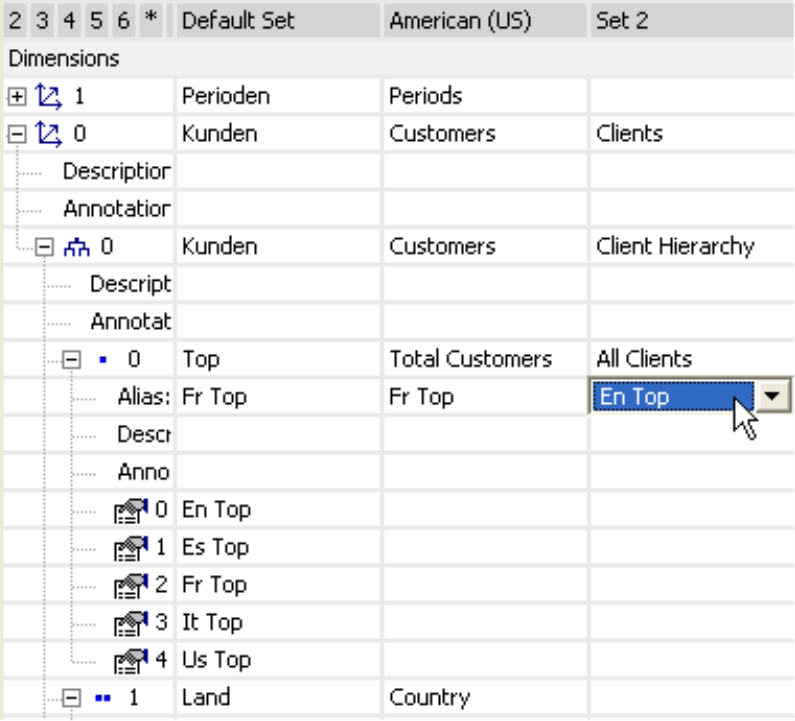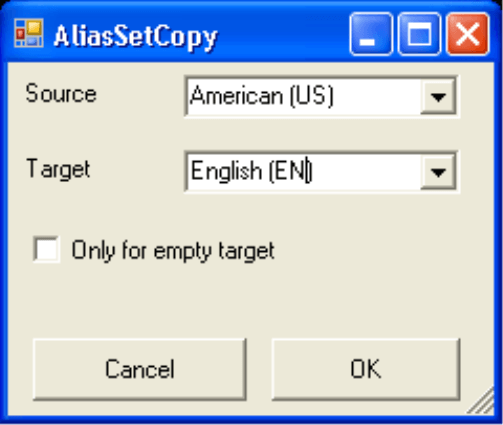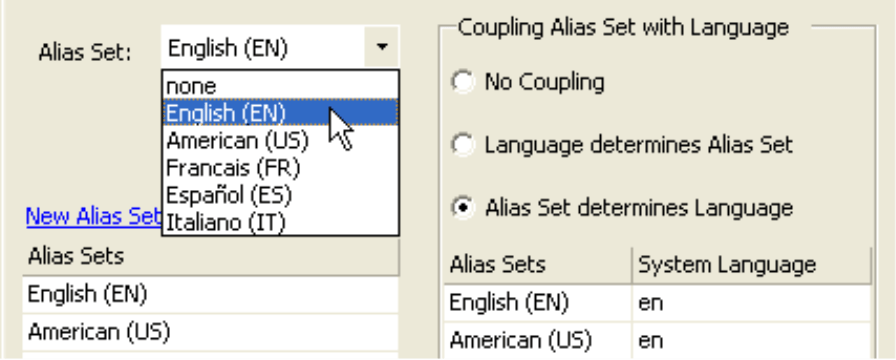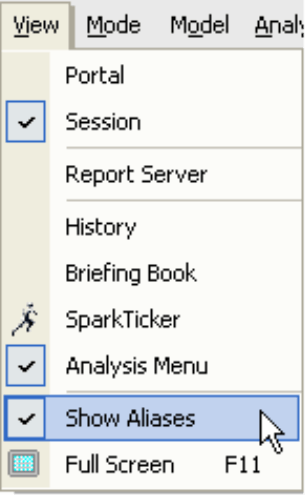Greetings, fellow data analysts!
The Directorate-General for Translation (DGT) of the European Commission is the largest translation service in the world. From its offices in Brussels and Luxemburg, the organization employs more than 1,700 translators and 600 other employees to translate texts into and from all official EU languages. In 2006 DGT processed more than 1.5 million pages.
Although we don’t have to deal with those kinds of volumes, localizing analytic reporting is challenging nonetheless. Even mid-sized companies often have global networks, multiple corporate languages, foreign subsidiaries and/or parent companies. Fortunately, DeltaMaster has the solution, providing single source publishing from a single data base. Find out how – on just four pages! – in this edition of DeltaMaster clicks!
Best regards,
Your Bissantz & Company Team
Preparing documents quickly and easily in different languages is an absolute must-have for most international companies. DeltaMaster offers everything you need to administer the language components of analysis models and sessions, so that colleagues can view reliable data in their preferred language of business.
DeltaMaster supports two different localization concepts:
- Aliases, which are administered in the OLAP database under member properties (attributes), are the alternative names for the dimension members of the analysis model. DeltaMaster displays these translations in the user interface.
- Alias sets are a translation table that you create in DeltaMaster in order to maintain alternative names for report names, comments and all model components aside from dimension members. These translations are not linked to the underlying database; administration takes place in the Model browser and in the DeltaMaster options.
Both methods allow you to store analyses, reports and budgeting sheets in several different languages and switch among the available languages in a single session without having to close the application.
Aliases for dimension elements
Some members such as customer names or article numbers do not necessarily have to be translated. In case they do, the database is the best place to store and manage these names. The example on your right shows how the products from our “Chair” demo model could look in Microsoft Analysis Services 2000 and 2005. The “Product – En L3“ attribute stands for the English sales term for the product. In this dimension the products form the third level below the top member. Additional entries are available for Spanish, French and Italian. The actual name stands in the appropriate fields of the respective dimension table.
You can display these pseudonyms in DeltaMaster’s dimension browser. Under Alias you can select all of the member properties that are defined in the OLAP database for that level.
If you use Analysis Services 2005, you can also administer translations in a separate view. Although DeltaMaster supports these translations, we do not recommend them because you can only choose the desired language when logging in and cannot change it during the session. As a result, you cannot select among multiple languages as seen in the screenshot to your right or display them at the same time[1]. If you decide to use the Analysis Services translation feature, you can preset your language of choice under Extended Properties: “Local Identifier=xxxx“, e.g. 1033 for English/USA or 1031 for German/Germany. As mentioned above, you can use this option in Analysis Services 2005, but we recommend storing language translations in the member properties as described above.
Alias sets
Alias sets simplify the localization process by summarizing the translations in a tab of the Model browser (Model menu). As a result, you can find everything you need to localize an analysis session in a central location.
You can enter the terms for all objects (excluding dimension members in the alias set):
- Dimensions: name, description, comment
- Hierarchies (including user-defined and virtual): name, description, comment
- Levels: name, alias (selection for the dimension members), description, comment
- Measures: name, description, comment
- Cockpits: name, description
- Report folders: name
- Reports: name, comment
- Analysis templates: name, description
- Start views: name
- Dimension groups: name, description
- Measure groups: name, description
DeltaMaster has a designated space below the dimensions for the standard name of the Measure. You can also access this option for the current analysis set under Options (Extras menu) in the Presentation tab. To keep the display compact, you can show and hide objects in the View menu.
Create a new alias
When you create a new analysis model, there is initially no alias set and all objects have a single name. These objects are managed as a standard set. In order to create new translation sets, click on Extras, Options, Alias sets and then the New alias set link. The new set is called “Set 0“ but can be renamed by double clicking or hitting the F2 key. Note, your database is not affected by the new alias set.
The screenshot to your right shows many new sets that were linked with a System language (right column), which we will explore in detail in the following section. The same dialog appears when you open the Properties of the Model browser in the alias set administration.
As soon as you create one or more alias sets, you can add your translations. Just open the Model browser in the Model menu to start.
Editing alias set entries
You can edit the fields of your alias set in the same manner as usual. Start by hitting F2 or double clicking the desired field, enter the text and click Enter. To add a line break, press Shift + Enter. Since DeltaMaster fully supports Unicode, you can also work with non-Latin alphabets or so-called double-byte languages such as Japanese or Korean.
When editing comments, you will work with the same rich-text editor you used when creating them in the comment windows or reports. As a result, you can include formatting, embedded charts, etc. in your translations.
Notice the selection of the Alias in dimension levels. As described above, this is where you link the aliases for dimension members with the alias set that contains the other language components of the translation. This ensures that you can change the languages regardless of where they have been saved (i.e. members in the database, all others in a .das-/.dam file). If you edit the current alias set, the changes will automatically apply for the respective aliases.
If you want to create an alias set that is similar to an existing one (e.g. for British vs. American English), you can copy the existing set and simply make the appropriate changes. This option is located in the context menu of the column headlines.
Select a language
If you work with aliases or an alias set (including dependent aliases, if defined), there is a difference when you switch the display language. In the first case, you make the changes in the dimension browser as shown on the previous page. In the second, this takes place under Extras, Options, Alias sets. Here you can set dependencies between the default language of an analysis session and the DeltaMaster user interface (as defined under Extras, Options, General).
You can choose from the following options:
- If you choose Independent selection, the languages of the DeltaMaster user interface and the analysis session will not be coupled.
- If the Language determines the alias set, DeltaMaster will use the alias set that was chosen for the current user interface language. You can classify these relationships in the two-column table in the same dialog box.
- Alternatively, you can base the language of the user interface on the alias set that was saved in an analysis session
When working with changed display names, you sometimes want to quickly switch back to the original names. This option is stored in the main menu bar under View. If you deactivate this option, DeltaMaster will simply display the terms in the standard set.
Did you know?
In addition to translations, you can also use aliases and alias sets for technical terms vs. business names, demo versions with alienated categories, and other situations in which you want to switch among different names.
Questions? Comments?
Just contact your Bissantz team for more information!
[1] Using the context menu, you can show additional columns for member property measures in pivot tables, rankings, etc.